Over the past few weeks Google have been adding some functionality to the Chrome desktop browser, allowing you to interact with your phone even if it's not near you.
At the moment the browser commands only work for American users, but it's easy enough to get them to work for you, just add the "&gl=us" tag to the end of the URL.
Make sure you're up-to-date
You'll need to make sure you're running the latest version of the Google app on your phone or tablet (Search for Google in the Play store) and have your cards and notifications set to Enabled.Also, you'll need to be logged into the same Google account on your chrome browser, and have "Include history from Chrome and other apps in your Web And App Activity" enabled in your settings (You can find that here)
Things you can do
Sending commands is easy, just type in the command like you would a web search, into Google's search bar. The active card pops up above the search results much like the cards seeing when asking about the weather or searching a flight number. If you only get a 'normal' results page, in the address bar, at the end of whatever is already there, type in "&gl=us" then press enter.
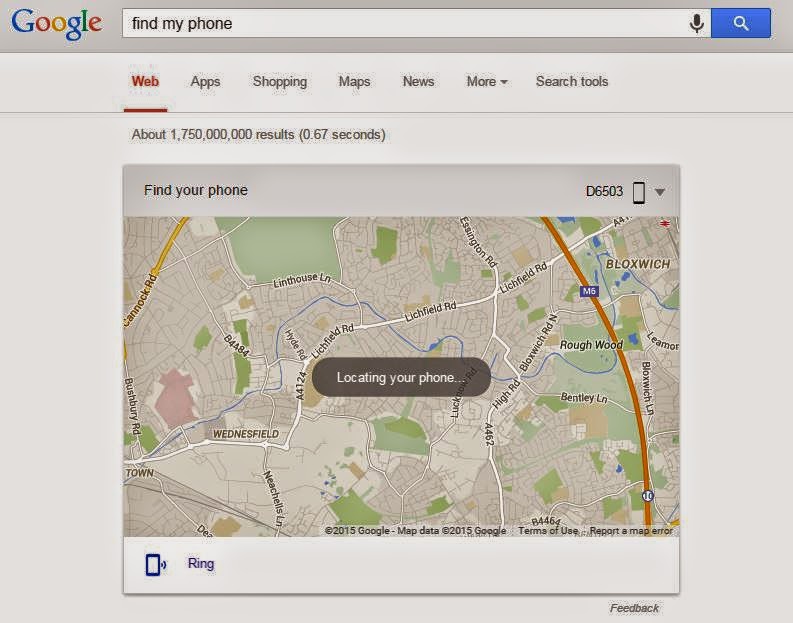
If you have more than one device on your Google account, the icon in the top right hand side of the card allows you to choose which device you are searching for.
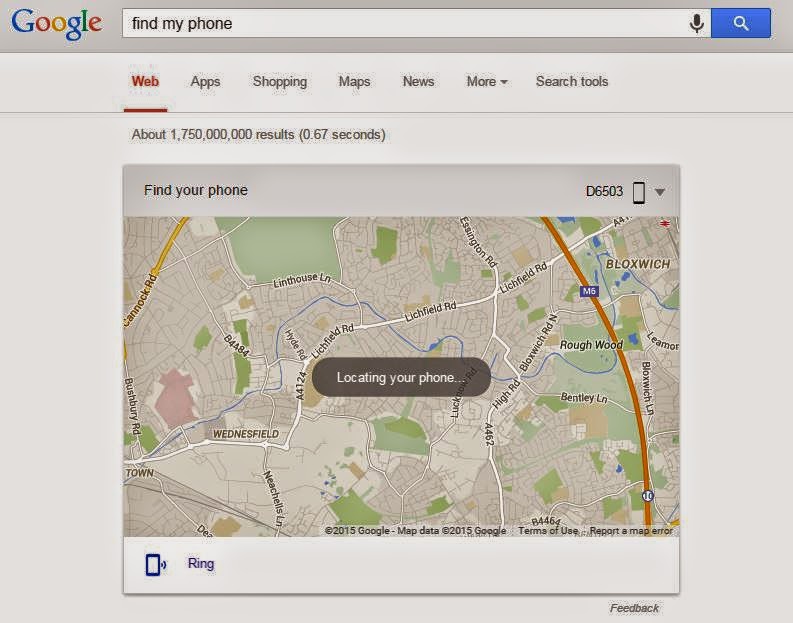
Find Your Phone
Type in "find my phone" and you'll see a card with the last known location on it, and the option to make the phone ring so you can find it.If you have more than one device on your Google account, the icon in the top right hand side of the card allows you to choose which device you are searching for.
Set A Reminder
Type in "set a reminder" to get the reminder card up, with the trigger options of a date, time or location.Send Directions
Want to send navigation directions from your desktop to your mobile so you can use the satnav? type in "send directions" to send a destination address to your phones Google maps.Send A Note
Send a note to yourself from your desktop, just type in "send a note" to open the note card.Set An Alarm
Need to set an early alarm for the morning, make sure you don't forget by setting it before you log off your laptop, type "set an alarm" to open the alarm card, or "set and alarm for 1235 pm" to set an alarm quicker (though you still need to click Send To Phone)
tinsleyNET IT Services Consultant
IT Support for small to medium sized businesses, home office workers and home users
across the West Midlands and Shropshire.




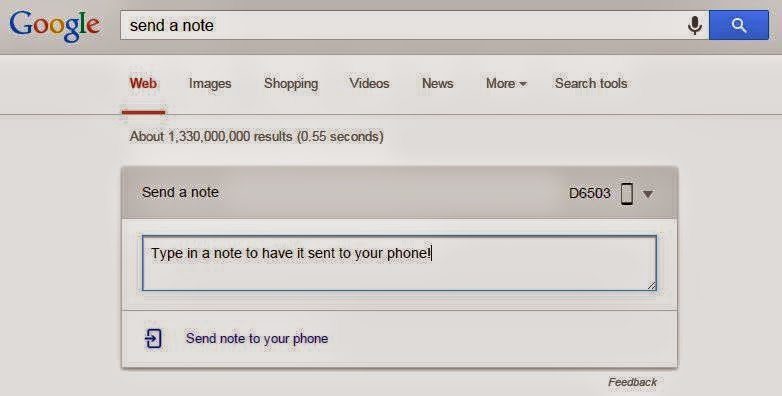
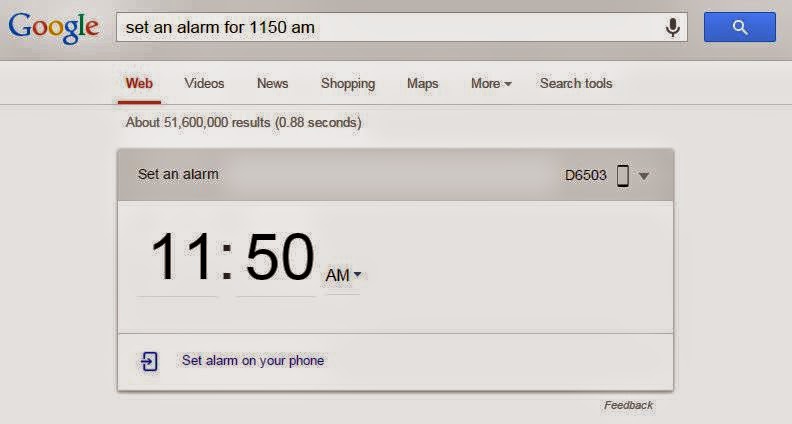

Comments
Post a Comment